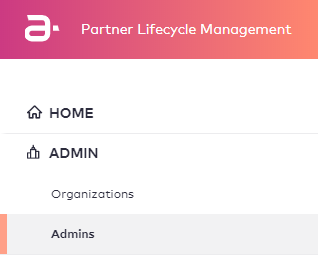Editing an Admin User
Contents
Overview
This topic contains instructions on how to edit an admin user.
Note: The user can only edit admin users for the organization the Admin is associated with.
Instructions
To edit an admin user, perform the following steps:
- Click Admins under the ADMIN space in the navigation menu.
- Click the admin user you want to edit from the list.
- When the admin user appears on the screen, click the
 icon on the upper right portion of the section you want to edit. You can edit the following sections: User General Details and User Role. In this example the User General Details section is selected for editing.
icon on the upper right portion of the section you want to edit. You can edit the following sections: User General Details and User Role. In this example the User General Details section is selected for editing.
Note: The Organization section can be viewed, but not edited.
Use the following table to help you edit the admin user.Field Name Action Required Value Description Under User General Details First Name Type the First Name of the user. Mandatory The value can contain characters (A-Z,a-z,0-9,spase,-') ‘space’ as first character will be illegal. Last Name Type the Last Name of the user. Mandatory The value can contain characters (A-Z,a-z,0-9,spase,-') ‘space’ as first character will be illegal. Under Organization Belongs to Organization Select the Organization from the drop-down menu. Mandatory Under User Role User Roles Select the User Role from the drop-down menu. Mandatory Only an authorized user can change/add/remove a user role. - Click Save when you have made your edits.
Revision History
| Version | Description |
|---|---|
| 2019.08 | Initial release. |
| 2019.12 | Added Contents and Revision History sections. |