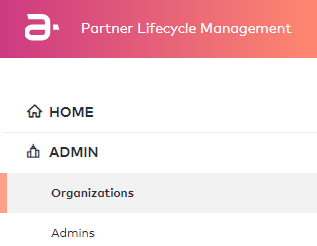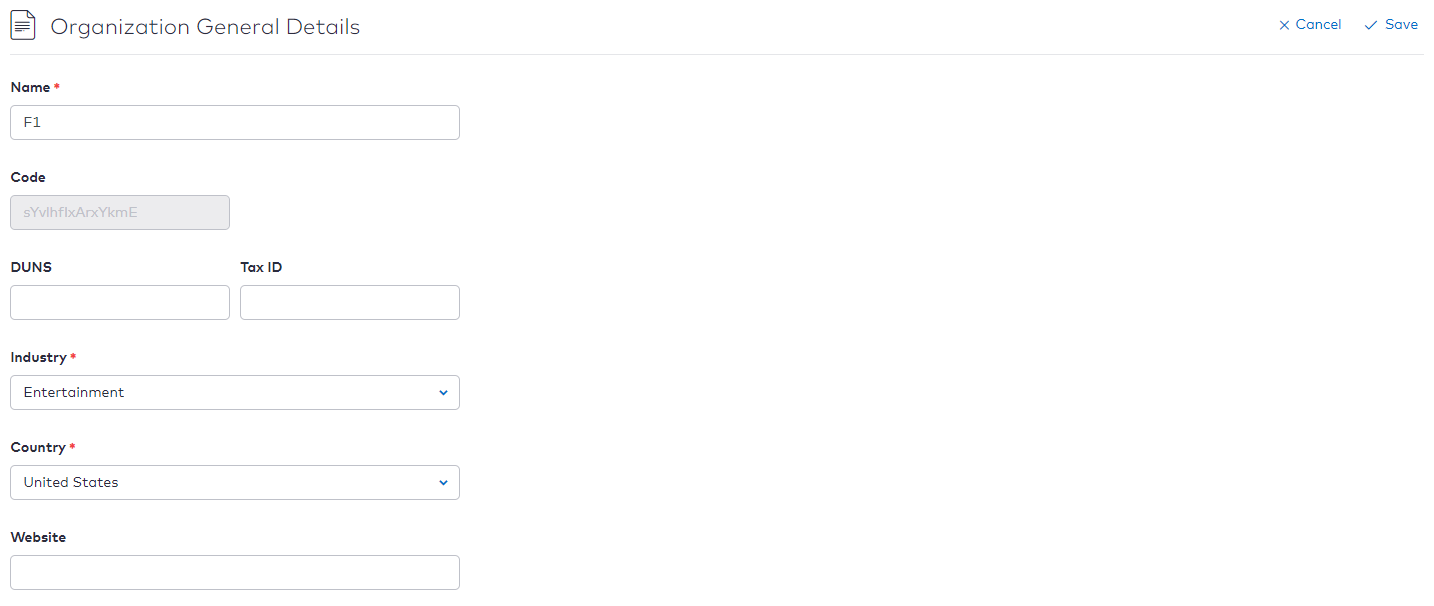Editing an Organization
Contents
Overview
This topic contains instructions on how to edit an organization.
Instructions
To edit an organization, perform the following steps:
- Click Organizations under the ADMIN space in the navigation menu.
- Click the organization you want to edit from the list.
- When the organization appears on the screen, click the icon on the upper right portion of the section you want to edit. You can edit the following sections: Organization General Details, Business Details, Contact Details, and Payment Details. In this example the Organization General Details section is selected for editing.
Use the following table to help you edit the organization.Field Name Action Required Value Description Under Organization General Details Name Type the first name of the organization. Mandatory The value can contain characters (A-Z,a-z,0-9, space,special character !@#$%^&*-()") ‘space’ as first character will be illegal. Registration Number (DUNS) Type the Legal Registration Number of the organization. Optional Tax ID Type the organization’s taxpayer identification. Optional Industry Choose the Industry to which the organization belongs from the drop-down list. Mandatory - Broadcasters
- Cable @satellite TV Production
- Entertainment
Country Choose the Country from the drop-down list. Mandatory Website Type the organization Website. Optional Please enter a valid URL Under Business Details Customer Segment Choose the target market from the drop-down list. Optional - Consumer
- Enterprise
- SMB
Product Categories Choose the Product Categories from the drop-down list. Optional - Cloud Services
- Commerce
- Connectivity
- Content
- Devises
Partnership Roles Choose the Partnership Role from the drop-down list. Optional - Enabler
- Integrator
- Reseller
- Service Provider
Under Contact Details Contact Person Name Type the Contact first Name. Optional The value can contain characters (A-Z,a-z,0-9,space,special character !@#$%^&*-()") ‘space’ as first character will be illegal. Phone Type the Phone number of the organization. Optional Address 1 Type the Address. Optional The value can contain characters (A-Z,a-z,0-9,space,special character !@#$%^&*-()") ‘space’ as first character will be illegal. Address 2 Type the Address. Optional The value can contain characters (A-Z,a-z,0-9,space,special character !@#$%^&*-()") ‘space’ as first character will be illegal. City/Town Type the City/Town. Optional The value can contain characters (A-Z,a-z,0-9,space,special character !@#$%^&*-()") ‘space’ as first character will be illegal. State/Province Type the State/Province. Optional Postal Code Type the Postal Code. Optional Under Payment Details Currency Choose the Currency from the drop-down list. Optional Account Name Type the Account Name. Optional The value can contain characters (A-Z,a-z,0-9,space,special character !@#$%^&*-()") ‘space’ as first character will be illegal. SWIFT Code Type the Bank Code. Optional The value can contain characters (A-Z,a-z,0-9,space,special character !@#$%^&*-()") ‘space’ as first character will be illegal. Account Number Type the Account Number. Optional The value can contain characters (A-Z,a-z,0-9,space,special character !@#$%^&*-()") ‘space’ as first character will be illegal. Bank Name Type the Bank Name. Optional The value can contain characters (A-Z,a-z,0-9,space,special character !@#$%^&*-()") ‘space’ as first character will be illegal. - Click Save when you have made your edits.
Revision History
| Version | Description |
|---|---|
| 2019.08 | Initial release. |
| 2019.12 | Added Contents and Revision History sections. |
| 2020.04 | Updated the Field Table by adding the Enabler and Integrator partnership roles under the Value Description column. |