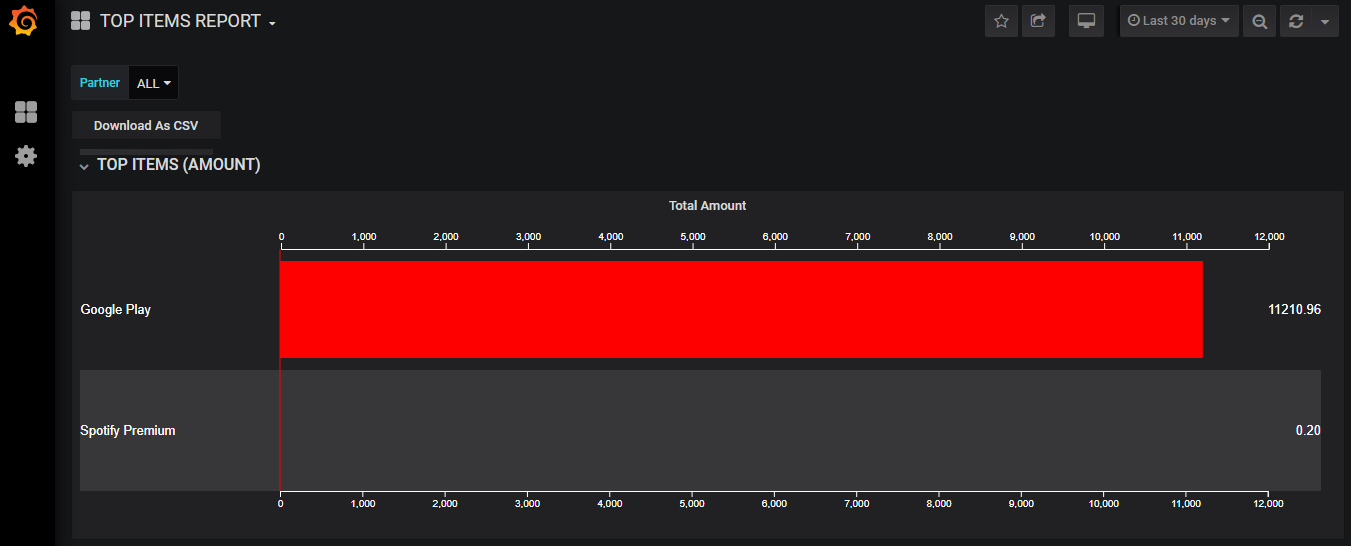Accessing the TOP ITEMS REPORT
Contents
Overview
This topic contains instructions on how to access the TOP ITEMS REPORT.
Instructions
To access the TOP ITEMS REPORT, perform the following steps:
- Log into the REPORTS dashboard (see the Accessing the REPORTS Dashboard topic for more information).
- Navigate to the Dashboards drop-down menu on the upper left portion of the dashboard and hover over the icon.
- Select the Home option from the drop-down menu.
- When the Home Dashboard appears on the screen, select the TOP ITEMS REPORT option from the menu.
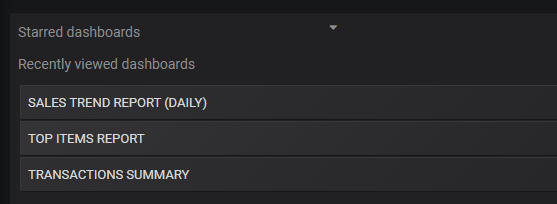
The TOP ITEMS REPORT appears on the screen. It contains the TOP ITEMS (AMOUNT) report panel (as shown in the example below), and the TOP ITEMS (TRANSACTIONS) report panel. These reports list the items purchased by the customer in a specified time period (in the example below the time period is the Last 30 days), and ordered by the total amount associated with the transactions for each item. For each item listed the following information is shown:
Total Transactions: These transactions include both successful and unsuccessful transactions aggregated for the specified time period and grouped by the item.
Amount: The amount associated with all successful transactions aggregated for the specified time period and grouped by the item.
Successful Transactions: These transactions include all successful transactions aggregated for the specified time period and grouped by the item.
Unsuccessful Transactions: These transactions include unsuccessful transactions aggregated for the specified time period and grouped by the item.
Revision History
| Version | Description |
|---|---|
| 2020.01 | Added this topic. |